Adding a profile picture to WordPress is much easier than you might think.
But it also doesn’t work in anything like the way WordPress normally handles graphics, so confusion is OK.
So Why Add a Profile Picture to WordPress?
Three very good reasons.
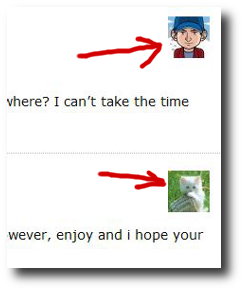 Firstly, in many WordPress themes the profile pic will automatically appear on your author page. I’m talking self-hosted WordPress here, but if you’re using WordPress.org this will also apply if you’re using the author widget.
Firstly, in many WordPress themes the profile pic will automatically appear on your author page. I’m talking self-hosted WordPress here, but if you’re using WordPress.org this will also apply if you’re using the author widget.
Secondly, that same photo will appear next to all comments you make on your blog (you know, when you reply to other people who add a comment). Again, depending on theme, but most themes do this.
Thirdly, your WordPress profile photo will also show whenever you comment on other blogs too!
The Real Reason to Add a Photo to Your Profile
Of course, that’s all very nice and pretty and all. But the real reason for doing this is of course to make yourself more visible in whatever market you are in.
Most of us are very visual people. Our brains are especially programmed to recognise faces.
So if people in your market see your profile photo everywhere they go (which is where you should be of course!), it greatly increases recognition and trust when they visit your site.
It’s mostly subconscious, it’s the “I’ve seen you somewhere before” factor. But it makes people instantly more comfortable and likely to listen to you because they feel they already know you.
You can use whatever picture you like. Your face is a good choice, or a company logo, depending on the market. Fluffy kittens are very commonly used, but not necessarily the most memorable or effective choice.
So Here’s How To Add a Picture to Your WordPress Profile
It’s all done using a site called Gravatar.com. You don’t do anything in WordPress itself!
So simply sign up with Gravatar, confirm your email address and upload a photo. That’s it.
When you join Gravatar you are linking a specific email address to an ‘avatar’ (i.e. photo). So you must use the email address that you used for your main WordPress log-in profile.
Note: If you used the same generic email address for multiple blogs but want different WordPress profile photos for each one, then you need to create different admin email addresses for each. And then create a Gravatar account for each one of those.
Most hosting accounts will let you create ’email forwarders’ so you can still have the convenience of email going to one place, but be able to create an admin email address at each domain name, e.g. bob.smith@iluvcats.com, and bob.smith@catjuggling.com – both of which just forward to bob.smith@yahoo.com
Gravatar do seem to know what they’re doing – they are currently serving up 8.6 billion profile pictures every day!
WordPress Photo Profile Missing?
If your profile picture is missing, and still showing a generic ‘mystery man’ it could be a couple of things.
Impatience? It may not appear on your blog instantly – so give it a chance and take a tea break.
Wrong email address? If the photo is missing from your blog, double check the email address of the user you are commenting as (typically the admin user).
If the photo is missing from other blogs you are commenting on, make sure you are using the right email address when you comment. Remember, this all works from the email address, NOT from the website address!
If it’s still not working, any other problems or you just want to test your new gravatar out – add a comment below!