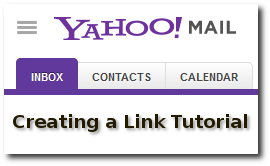 Here’s a quick basic tutorial on how to create a link in Yahoo mail.
Here’s a quick basic tutorial on how to create a link in Yahoo mail.
What we’re talking about here is a ‘clickable’ link (or ‘hyperlink’) – that is, a link the recipient of the email can just click on to open the web page. They won’t have to try and copy and paste a long complicated looking link.
It’s really easy to do but until someone shows you how the first time, it’s definitely not obvious. And Yahoo don’t seem to provide much help on actually using their email system. So here’s how, step-by-step.
Step 1
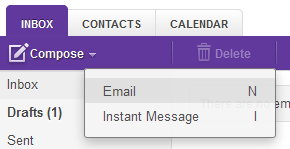
Create a new email as usual, add your recipient and your subject. You can even go ahead and type your whole message first, and add links at the end – or do them as you write.
Step 2
Now you need to select the text that you want to be a clickable link. You can actually do this a couple of different ways, but let’s stick to the most popular method of ‘click and drag’ which you may already know.
Click & Drag: Simply click with your mouse at the beginning of the text you want to select. Then while still holding the mouse button down, drag the mouse to the end of the text you want to make into a link. You’ll see the text highlighted as you drag the mouse.
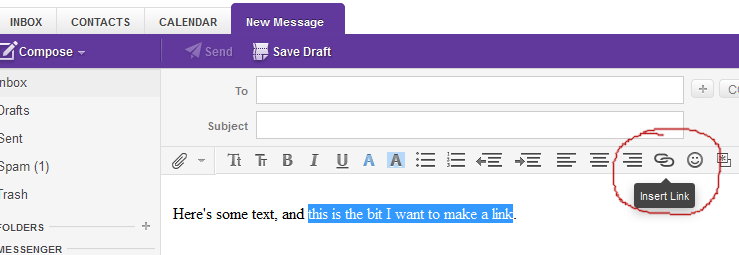
Once you have your text selected, click the Insert Link button (circled in red in the picture above). It’s supposed to look like two links of a chain joined together. A very similar symbol is used by lots of different email systems.
Step 3
On clicking the Insert Link button, a small box should open up like this:-
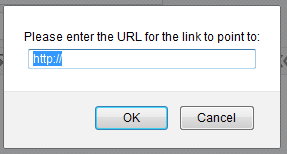
Now you could type in the link, but it is much safer to copy and paste it (which avoids any typing errors).
The easiest way to do this is to switch to the window (or tab) in your web browser where the link is that you want to send. Then right click directly on the link in the address bar at the top of the screen – this will automatically select the whole link and ‘pop-up’ a small menu with the ‘Copy’ option.
You can then switch back to your Yahoo mail window, right click directly on the already highlighted ‘http://’ bit and select ‘Paste’.
Note: the ‘http://’ is needed to make the link work properly, which is why Yahoo kindly prefill it. But it normally gets included automatically when you copy and paste your link anyway. So you have to be careful not to include it twice, or that will stop it working too. This is why I say right click directly on the already highlighted ‘http://’ – this will then replace it and not add to it when you paste.
Now simply click the OK button, and you’re done – you now have some nice blue underlined text that will work as a normal clickable link when the email is received.
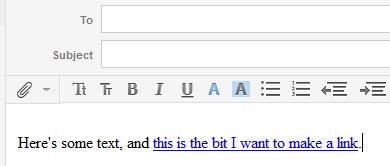
Testing It Works
To make sure everything is working as you expect, simply send the email to your own email address. When you open it in your inbox, you should be able to click the text and be taken to the link you created.
And that’s all there is to it.
If anything is unclear or you still have any questions, just add a comment below and I’ll see if I can help you out.
Is there a way to format hyperlinks as clickable buttons in Yahoo Mail like you can in Gmail?